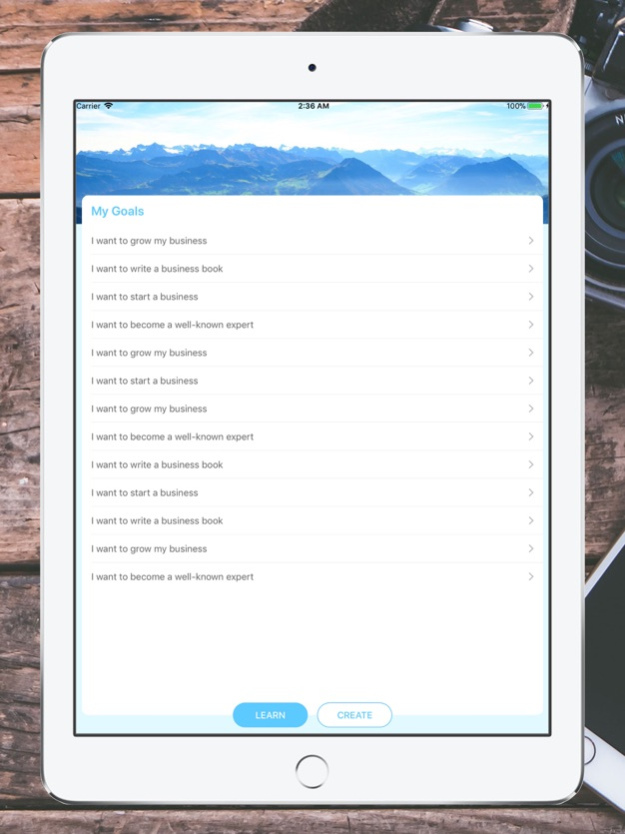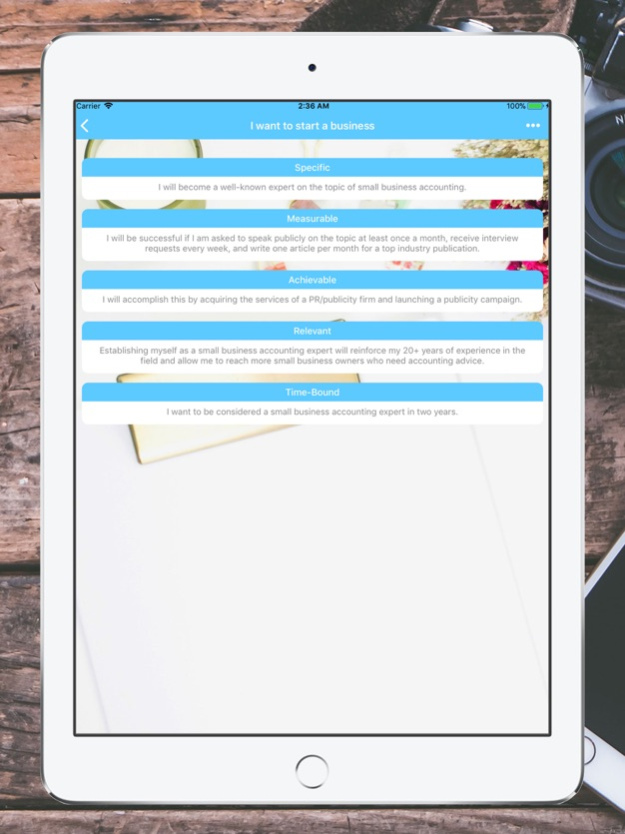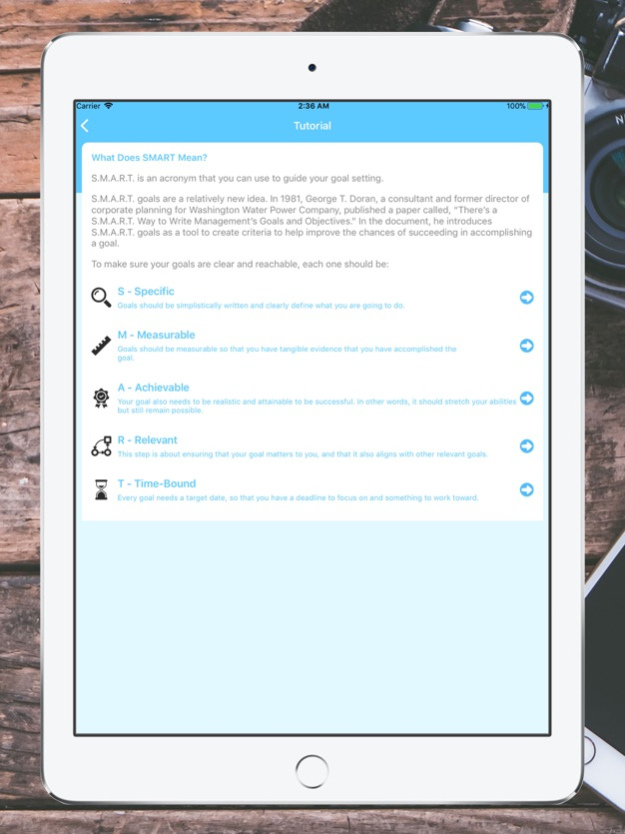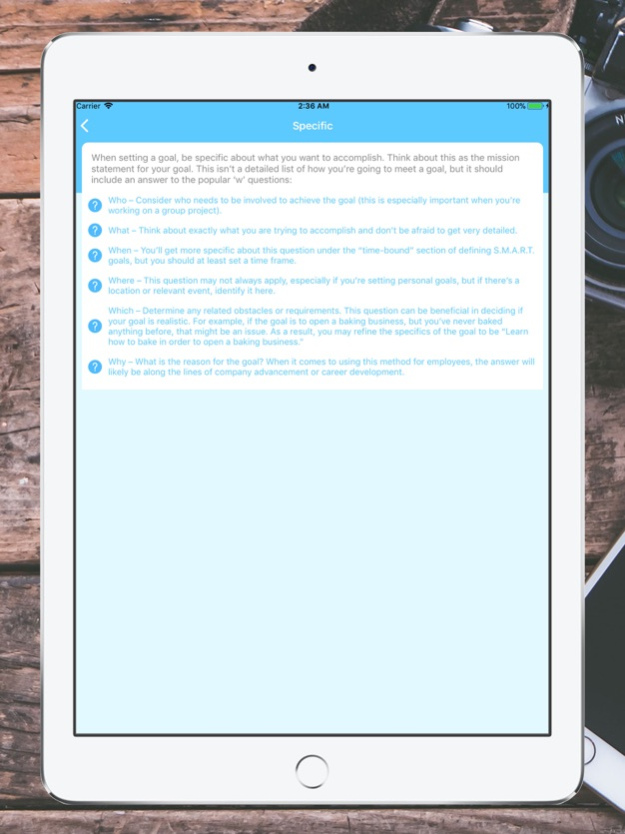SMART Goals 1.1.0
Continue to app
Paid Version
Publisher Description
Once you have planned your project, turn your attention to developing several goals that will enable you to be successful. Goals should be SMART - specific, measurable, agreed upon, realistic and time-based.
A goal might be to hold a weekly project meeting with the key members of your team or to organise and run a continuous test programme throughout the project.
The acronym SMART has several slightly different variations, which can be used to provide a more comprehensive definition of goal setting:
S - specific, significant, stretching
M - measurable, meaningful, motivational
A - agreed upon, attainable, achievable, acceptable, action-oriented
R - realistic, relevant, reasonable, rewarding, results-oriented
T - time-based, time-bound, timely, tangible, trackable
This broader definition will help you to be successful in both your business and personal life.
Sep 24, 2018
Version 1.1.0
- Support sharing features
- Support iOS 12
- Minor bug fix
About SMART Goals
SMART Goals is a paid app for iOS published in the Office Suites & Tools list of apps, part of Business.
The company that develops SMART Goals is AppNextDoor Labs. The latest version released by its developer is 1.1.0.
To install SMART Goals on your iOS device, just click the green Continue To App button above to start the installation process. The app is listed on our website since 2018-09-24 and was downloaded 0 times. We have already checked if the download link is safe, however for your own protection we recommend that you scan the downloaded app with your antivirus. Your antivirus may detect the SMART Goals as malware if the download link is broken.
How to install SMART Goals on your iOS device:
- Click on the Continue To App button on our website. This will redirect you to the App Store.
- Once the SMART Goals is shown in the iTunes listing of your iOS device, you can start its download and installation. Tap on the GET button to the right of the app to start downloading it.
- If you are not logged-in the iOS appstore app, you'll be prompted for your your Apple ID and/or password.
- After SMART Goals is downloaded, you'll see an INSTALL button to the right. Tap on it to start the actual installation of the iOS app.
- Once installation is finished you can tap on the OPEN button to start it. Its icon will also be added to your device home screen.